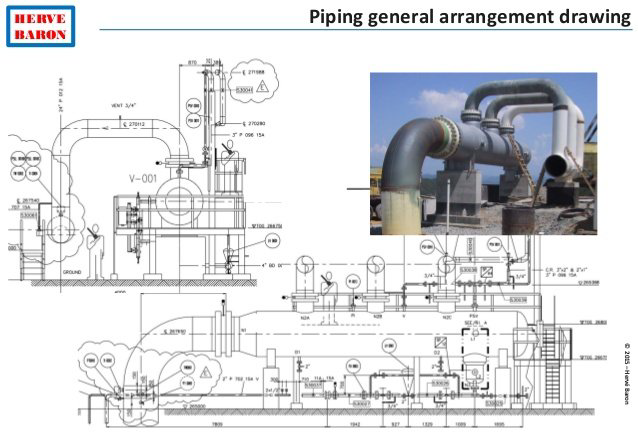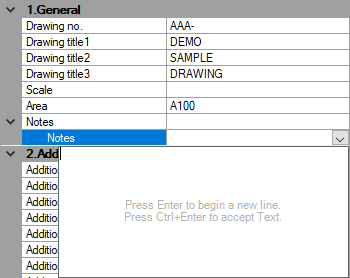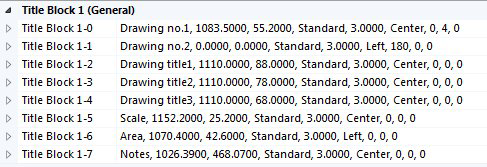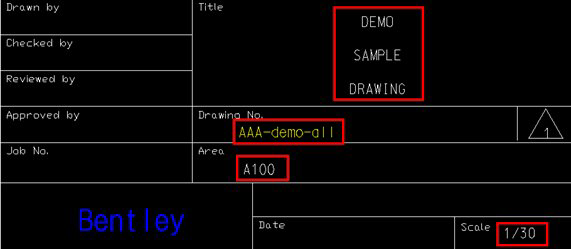Title Block
 The Title Block page lets you to
define the title block information which will display single or multiple VAD
files. The VAD files will be listed to the left with the title block options to
the right.
The Title Block page lets you to
define the title block information which will display single or multiple VAD
files. The VAD files will be listed to the left with the title block options to
the right.
Displays when you click the Title Block icon from the options pane,
The Title Block page appears as shown when the icon is selected.
| Setting | Description |
|---|---|
| View Information Definition Files | Displays the list of available VAD files. |
| General | List the general fields usually included with a title block. Enter values into the fields and Save the changes. |
| Additional | Provides fields to enter any additonal information the user may need on the title block. |
| Referenced Images | This section lets you place images on the output
drawing. Images can be items such as a company logo or a site photo similar to
the example shown below:
By default, there are three fields to be able to add images. Click the Browse icon next to a field to display a file selection dialog where you can select the image file to place. Define the X,Y coordinate in the provided fields or click the icon next to the fields to manually select the placement point. |